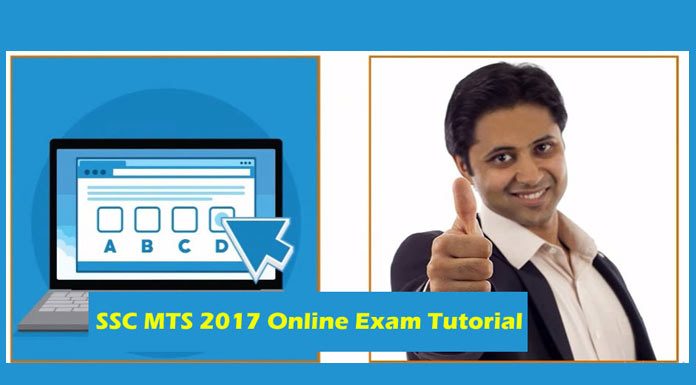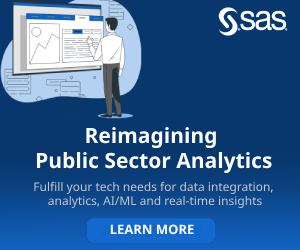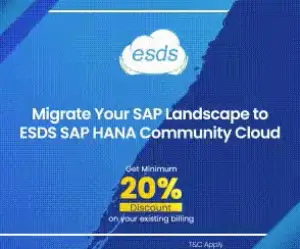To ensure, candidates, familiarise themselves with online examination system, the Staff Selection Commission has released SSC MTS 2017 Online Exam Tutorial. The four-minute video prepared by SSC is a demo of SSC MTS 2017 Online Exam which is scheduled to be held between September 16 to September 26. The Commission is of view that this video will help candidates in understanding the online exam process. SSC has also released a practice paper a few days ago.
The Multi Tasking (Non-Technical) Staff Examination 2017 (Paper-I) used to be a pen and paper examination. However, due to a report of a large number of cases of paper leaks, earlier in July this year, SCC decided to cancel the paper and pen SSC MTS 2017 exam and announced that exam would be held in online mode. Since this is for the first time that an online computer-based test is being organised for MTS, the Commission is not taking any chance.
The video helps in navigating the SSC online exam interface, identify the screen elements, their function to enable a candidate smooth experience while attending the exam.
SSC MTS 2017 Online Exam Tutorial, SSC MTS 2017 Online Exam Demo
The system requires two levels of passwords to confirm candidate login details. The first level is login for Test Administrator and the second level is the candidate's login. Candidates can only log in to the exam after the Test Administrator logs in with their password.
Once the Test Administrator completes the first level login, the Login screen for a candidate is displayed. The candidates will have to complete a sample test that will be similar to the exam. To start the login session, on the login screen, the candidate needs to click start the exam before that on needs to ensure that they have their SSC MTS 2017 Admit card with them.
The candidate's login screen will be displayed. The candidate will have to feed in their Roll No and Password. Once it is done, candidate information details would be displayed on the screen. Candidates need to verify the details. If information is incorrect, it must be reported to the invigilator.
After confirming this, a candidate instruction screen would be displayed. The candidate can scroll to read the entire instruction, which is advisable, do not skip it. After reading it, confirm that it has been read.
After confirmation, the candidate would be taken to the sample test page. This page will display sample question both in English and Hindi. On the lower right pane, the Question Pallete section is displayed. This section displays the progress as a candidate attempt each question.
Each Legend for each question is displayed below the Question Pallete section. To revisit a question candidate need to click tag. The question marks in orange.
To remove the section, click de-tag. To clear an answer choice, click erase. Attempted questions are displayed in green. The question that has not been attempted is displayed in white. To move next question, click next question or to revisit, click the previous question. Click ‘preview submit' to submit the sample test and attempt the main exam.
The confirmation screen is displayed with sample exam results. Now, candidates need to click “get ready to start the exam,” to begin the exam. The candidate can refer to the mark section to mark awarded for correct and incorrect answer. On the upper right corner, the Time is displayed which will indicate the duration and time left for the exam.
The candidate will only be able to submit the final test when the planned time is met. The candidate gets the five minute before the exam completion. The system will auto-submit once the time is up. The final page will show how many questions a candidate has attempted or left. To exit the exam, the candidate needs to click the ‘Exit' option.