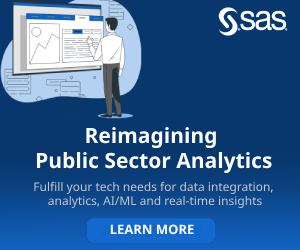Change is inevitable, as they say, there is nothing that is constant, but many a times, you don't like changes, something that LinkedIn has been able to manage but Snapchat is severely struggling with. Recently, Snapchat CEO Evan Spiegel announced plans to redesign Snapchat in order to make it easier to use and those announcement are being rolled out but there is huge outpouring of hatred for the new look.
In the new app there is elimination of the Stories page and the return of auto-advance for stories created by users. Snap is now drawing a strict delineation between the personal use of the service (how you communicate with friends) and the entertainment use of the service (how you interact with media).
But there are large number of users who are not amused. Their views are buzzing on social media. They are requesting Snap to revert to the old design as many of them are unable to find many things. The brand new Snapchat has algorithm-powered interface. It is hard for the user to get back to the old design and there is less likely that company will go back to previous design. The best option is to make yourself familiar with new Snapchat but if you really feel that you can't live without old design. Then you can try following steps to reverse the Snapchat update. This is only a trick, so be aware, you may lose your memory.
Here's how to reverse Snapchat update
Step 1: Delete Snapchat from your phone.
Step 2: Open up Settings, go to iTunes and App Store, and disable automatic updates before re-downloading Snapchat.
Step 3: Enter your email address and click the forgotten password link.
Step 4: Opt to reset your password via phone, and when you log back into the app you'll find that it has the old look.
PSA: how to reverse the Snapchat update‼RT if you hate the update! pic.twitter.com/x0Lf8fgdCy
— Joey Radio (@JoeyRadio) February 11, 2018