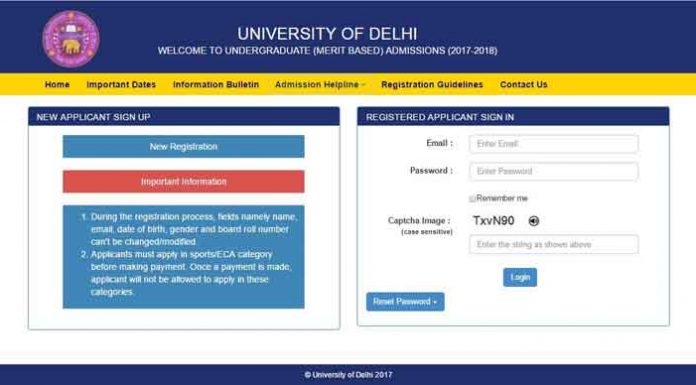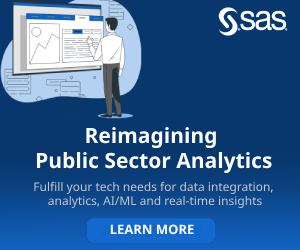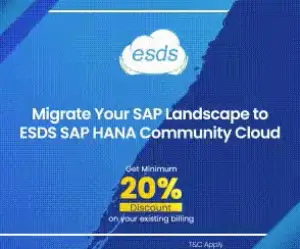Delhi University Admission 2017: Delhi University has started accepting online applications form for admission to undergraduate courses. Currently, the online application process has started for merit based course and it will be opened till June 12, 2017. The registration for entrance based course will start from May 31, 2017. With the aim to provide information on hassle free admission process, recently, Delhi University organised an open session for students and parents. According to Delhi University, following are steps that student needs to follow for admission to Delhi University.
Delhi University Admission 2017 Online Registration
The admissions to various colleges of the University of Delhi are based either on merit or entrance. Applicants seeking admission to UG merit based programmes/courses must register on a centralized admission Web Portal. Applicants seeking admission to UG entrance test based need to apply on a separate portal for which the registration will start from 31st May 2017.
Delhi University Admission 2017 step by step process for admission
To register online, an applicant must visit DU online website. The Undergraduate (merit based) Admission Portal of the University of Delhi is responsive (mobile/tab friendly). However, the webpage may appear different on different devices.
As a first time user, applicant shall go to “New Applicant Sign Up” to create the user account by clicking on the “New Registration” link. Under the “Create New Account” page, all fields are mandatory and indicated by a red asterisk (*) adjacent to the name of the field.
Applicants who do not have a valid email-id must create an email-id before proceeding further. The applicant must also ensure that the email-id and password is kept handy for all the future correspondence/reference regarding admission process.
Delhi University Application Form 2017
Applicant shall enter the applicant's name as mentioned in class XII Board Roll Number. For example, if your name is Raj Kumar Gupta, enter Raj as your first name, Kumar as your middle name and Gupta as your surname. If you do not have a middle name, leave the text box blank.
Enter your existing email-id and confirm it by entering it again, which will be your henceforth login-id and also will be used for the admission purposes.
The applicant must choose the security question from the drop down menu and write an appropriate answer in the “Security Answer” box. The student must note it down (both the security question and security answer) as it would be required in case the applicant forgets the password, failing which, the applicant would not be able to access the registration account.
DU Entrance Exam 2017
Applicant shall then create a password (of minimum six characters) for online registration. Enter the same password in “Confirm Password” text box. Applicant shall also provide a valid mobile phone number (10 digit number without any prefix, i.e. 0 or +91).
After entering all the details, enter the “Captcha” in the text box (which is case sensitive).
Applicant must ensure that all the details entered are correct. Before submitting the details, applicant must confirm that the details entered are correct (by clicking the checkbox). Finally click the “Register” button to create a new user account.
A screen will appear with the user's registration account details. Applicant should save these details by clicking on the link “Click here to save this information for future reference.”
A confirmation will be sent on email/mobile number after creation of the registration account. However, even if you do not receive an email/mobile message, your user account is still functional.
To proceed further, the applicant must visit the UG Admission portal home page by clicking on the link, “Continue to homepage” on the left side of the screen.
Once registered, the applicant can now log on to the UG admission portal to complete the online registration form. In the “Registered Candidates Sign In” on the right side, applicant shall enter “registered email-id” as username and the “password”, as entered by the applicant during sign up. The applicant must enter the characters in the “Captcha Image” text box and proceed to “login”.
In case the applicant has forgotten the password or wish to reset it, the applicant can do so by clicking “Reset Password” button. The applicant can reset the password in two different ways for which the links are provided in the drop-down menu. After logging in, the applicant can start the online registration process by clicking “Apply Now”.
The entire registration form is divided into nine tabs (sections/pages) and applicant needs to enter details in each of the sections. The change of color of the tab indicates the status of the information entered by the applicant, which is as follows. Orange → editable, green → completed and red → incomplete.
In the first section/screen, the applicant needs to fill the “Personal Details” (as in the applicant's marksheets/certificates). The applicant can update the mobile number in case needed, anytime till the online portal is open for registration.
The applicant needs to choose the Gender carefully. In case of a transgender, enter the choice as “Other”. The applicant shall enter the Date of Birth as it appears on the applican's class X certificate. The applicant may enter the Aadhaar Card Number, if available.
The applicant shall select the Category (unreserved/OBC non-creamy layer/SC/ST) from the drop-down menu. OBC Non-Creamy central list category applicants should choose their Annual Family Income for the last financial year (2016-17).
As the applicant scrolls down the page, the applicant shall enter the Family Details. They are advised to enter all the details though all fields are not mandatory except Mothers' Name and citizenship. Foreign nationals are advised to contact Foreign Students' Registry Office or visit – fsr.du.ac.in to apply for admission in the University of Delhi.
Scroll down to enter the relevant information in the “Other Category/Quota” section on the same page to apply under any of the four supernumerary categories, viz. Kashmiri Migrant (KM), Children/Widow of Armed Forces Personnel (CW), Person with disability (PwD) and Ward Quota. These are all mandatory fields and in case the applicant does not belong to any of these categories, select “Not Applicable”. The applicant can apply in more than one category (if applicable) but at the time of admission, the applicant can avail benefit only under one of the categories of their choice.
Click on the Guidelines for any help regarding supernumerary categories.
Enter the Correspondence Address so that communication sent by the University of Delhi regarding admission process reaches you in time. The University of Delhi shall not be responsible for any loss, damage or consequences for wrong delivery by the post office. Update your Correspondence Address online in case of any change. Tick the checkbox if the Permanent Address is same as the Correspondence Address.
Once the applicant clicks the “Submit” button, details are saved and preview of the page appears. The colour of the serial number of the tab is changed to green. At the end of each page, there are three buttons, namely Previous, Edit and Next. If an applicant wishes to edit the information, then click on the “Edit” Tab and can change the earlier submitted information. In case the applicant is satisfied with the information entered, click on the “Next” tab.
If the applicant wishes to complete the remaining sections at a later time, click on “Save & Continue Later” button, appearing on the top right of the section/page in the preview mode.
In the second section/page, the applicant needs to enter the “Academic Details” (as in the Applicant's Certificates).
Choose name of Class XII Board from the drop down menu and enter roll number as it appears on the admit card. Select the year of passing the qualifying exam from the drop down menu and the result status. In case the result is not announced, choose the “Awaited” option from the drop down menu. Update the status of result as soon as it is declared, before the last date of registration. On clicking “submit” button a preview will be generated. The applicant can move to the next section/page by clicking on “Next” button.
In the third section/page, the applicant can select any number of programmes/courses based on applicant's eligibility. The eligibility of the programmes/courses can be checked by clicking information button “i”. The programmes/courses are categorized under four different headings for easy navigation. There are no extra registration fee charges for applying to multiple programmes/courses.
The women applicants (residents of NCT Delhi) will be considered eligible for admissions in NCWEB if they choose either B.A. programme or B.Com. or both.
Click on the “submit” Button to see the preview screen and move to next section by clicking “Next”.
In the fourth (Sports) section/page, an applicant can select “Yes” for consideration of admission through sports quota. The applicant shall choose the game/sport and select the colleges of one's choice. The applicant shall provide the details of the highest level of certificate in the relevant sport. It is mandatory to upload the certificate as per the guidelines mentioned on the screen. The uploaded file must satisfy the size limit.
After clicking the “submit” button the applicant can either apply for another game/sport by clicking on “Add another game/sport” or else proceed to the next section by clicking “Next”.
There is an additional fee of Rs. 100 to apply under sports quota.
In the fifth (ECA Quota) section/page, the applicant can select “Yes” for consideration of admission through ECA quota. Under ECA there are various categories, which are further sub-categorized. Applicant can select the appropriate category/sub-category and shall upload only the highest level of certificate.
After clicking the “submit” button the applicant can either apply for another ECA category by clicking on “Add another activity” or else proceed to the next section by clicking “Next”. There is an additional fee of Rs. 100 to apply under ECA category.
In the sixth section/page applicant needs to furnish the Bank Details for the refund of fee in case of cancellation of admission.
In the seventh (Mandatory Uploads) section/page, the applicant has to upload the following:
Passport size photograph of the applicant. The size of the photo should be 2 inch x 2 inch (5 mm x 5 mm) and scanned signature of the applicant.
Self attested Class XII Mark-Sheet, if result is announced. (In case the Mark-Sheet is not issued by the Board then the self-attested copy of the Mark-Sheet downloaded from the respective board's website should be uploaded).
Self-attested copy of SC/ST/OBC/PwD/KM/CW valid certificate, if applicable. Self-attested copies of Sports/ECA certificates, if applicable. The applicant will not be able to preview the application and pay the fee, without uploading the mandatory documents.
The University will accept self-attested copies of documents / papers provided by the applicants. It is made clear that if any false attestation / falsified records are detected, the applicant will be debarred from attending any programme/course in the University / or its colleges for next five years and in addition, a criminal case under relevant sections of IPC (viz. 470,471,474 etc.) may be initiated.
Also Read: DU Admission 2017 online registration started: Here's how to apply for Delhi University
After uploading the mandatory uploads, go to the “Next” section.
In the eight section/page applicant can preview the complete application. Kindly make sure that all fields have been entered.
In the ninth section/page, applicant can proceed to the online registration payment. Applicant's online registration process shall be completed only after payment and realization of the online registration fee.
The applicant can update information (except Name, email, gender, sports and ECA choices) already submitted in the application form by revisiting applicant's account till the last date of registration. The changes can be saved by clicking the “submit” button at the end of each page.
For any query related to the admission process, applicant may check the Frequently Asked Questions (FAQs) in “Admission Helpline” tab on the homepage.
Applicants may also send general and technical queries related to online registration and admission process at [email protected] and can call on the helpline numbers. You can also send your grievances under the menu ‘Admission Helpline'. Your queries will be addressed online through this portal : admission portal home screen “Registration Guidelines”.
For Persons with Disabilities (PwD) only: In order to assist PwD applicants in entering the online registration form, two Helpdesk centres are exclusively established in the University of Delhi, one in North Campus and another in South Campus.
The addresses are as below:
Equal Opportunity Cell, Arts Faculty Tutorial Building, North Campus, University of Delhi, Delhi – 110007.
Phone: 011-27662602
Joint Dean Students Welfare Office, Arts Faculty,
South Campus, University of Delhi, Delhi – 110021 Phone: 011-24116178
Foreign nationals may visit http://fsr.du.ac.in for details related with their registration/admission process.
After the payment of the online registration fee, the applicant can update information (except Name, email, gender, sports and ECA choices) already submitted till the last date of registration.